Important Update
On 16 December 2016 Autodesk announced that all 123D apps, including Catch, will be discontinued in January 2017. This has indeed happened and 123D Catch is not available for download anymore.
Relevant posts of existing software you might like
NEW — Converting a Smartphone Video to a 3D object with 3DF Zephyr FREE.
View post about free 3D Scanning video
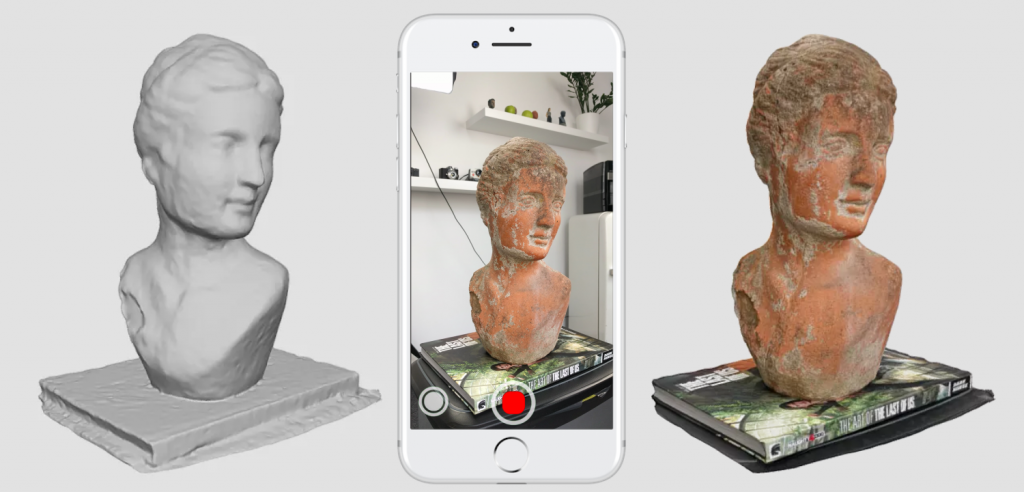
Using the FREE version of Autodesk ReCap 360 on an Android Smartphone.
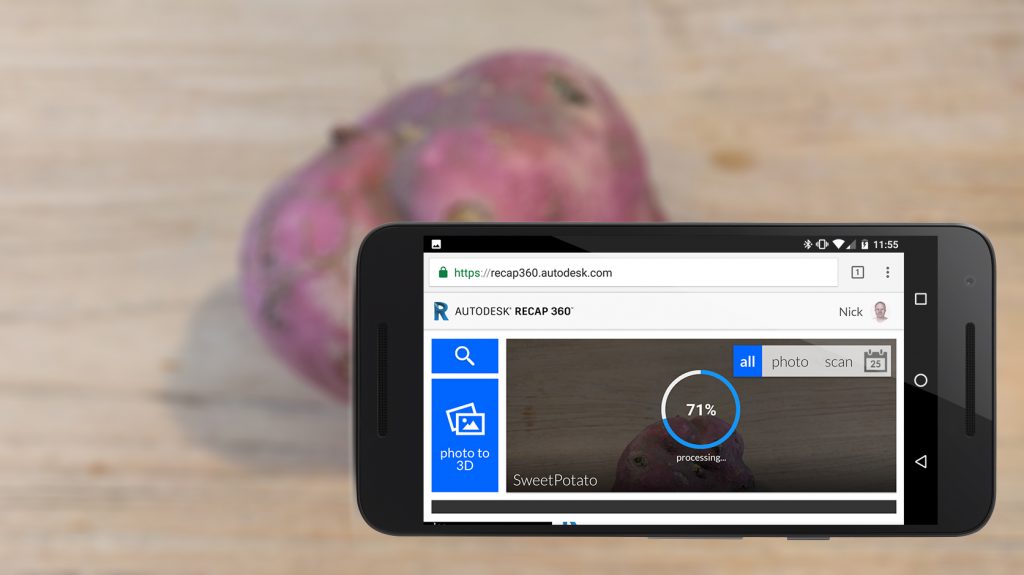
Comparison of FREE Photogrammetry Apps for iOS & Android (Updated)
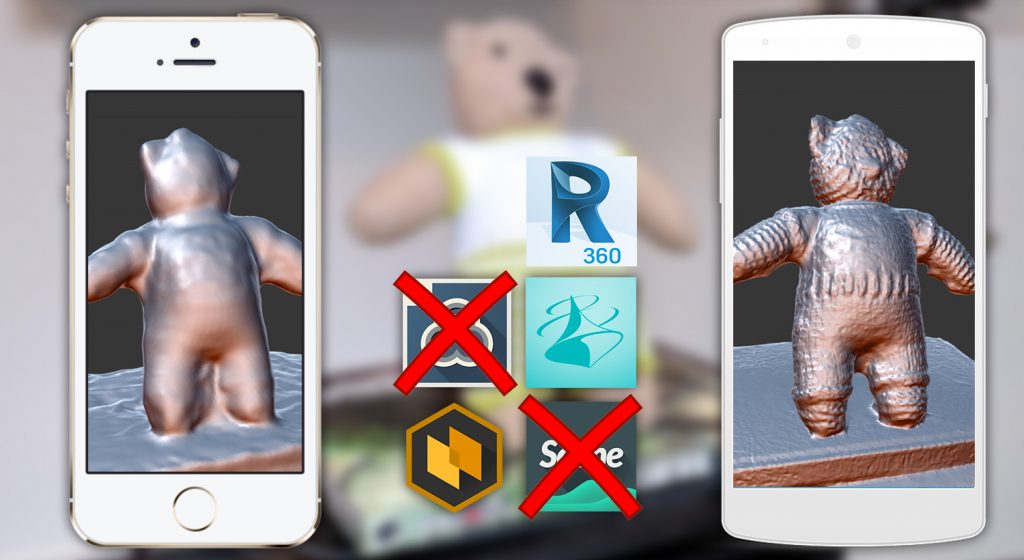
Photogrammetry PC Software Reviews
If you want to get the most out of Photogrammetry, consider using these PC software solutions. They all offer free trials or demos.
Autodesk ReMake Review

Agisoft PhotoScan Review
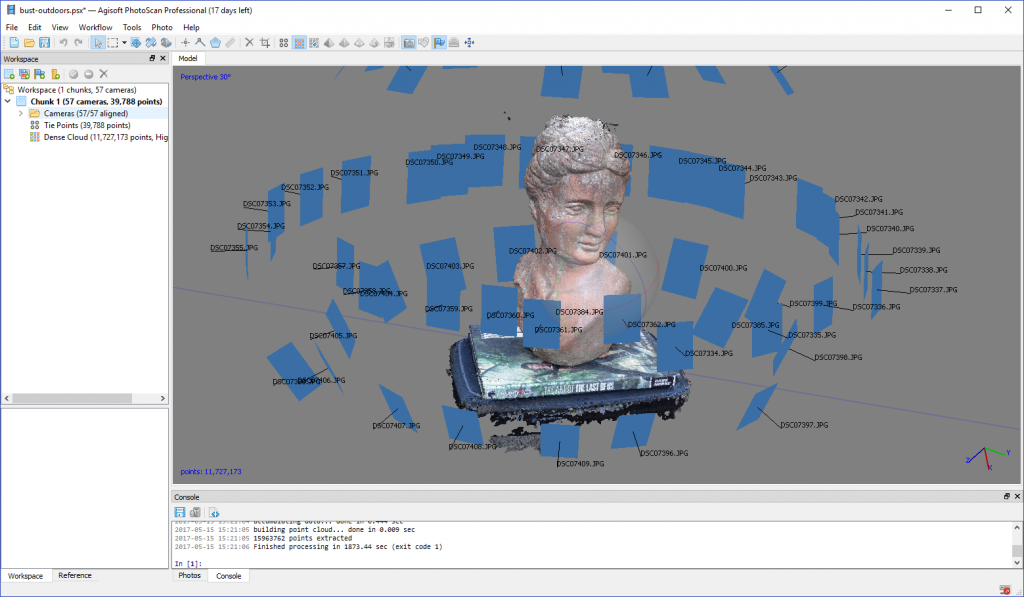
RealityCapture Review
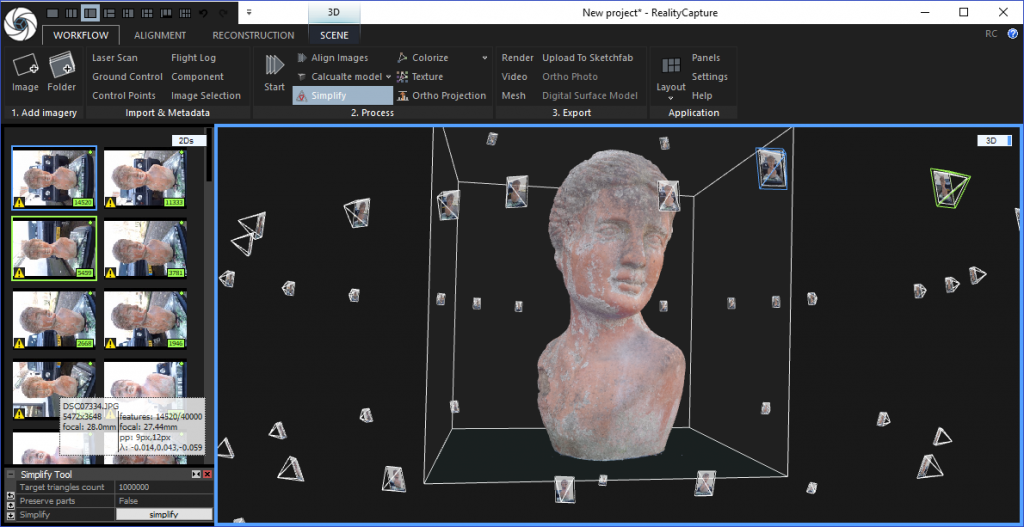
Original — outdated — post below
If you have any interest in 3D, you know Autodesk. The company is probably best known of its industry standard software Maya and 3ds Max, but also makes many, many more applications for creative technologists. Autodesk Animator was actually the first animation program I used back in the 1990s on my very first MS DOS computer (its 8-bit goodness makes me realize that we’re currently making a lot of trendy animated GIFs for our client’s online marketing at the animation studio I co-founded—nothing changed!). They also make nice mobile apps: I use Autodesk’s Pixlr app on a daily base to edit my mobile snapshots.
In this series I’ll review three other Autodesk solutions as part of my new mission to explore Reality Capturing: 123D Catch, ReCap 360 and Memento ReMake.
All three solutions can be used for Photogrammetry, a technique that uses a series of regular digital photographs to generate textured 3D objects. They’re all different interfaces that presumably use the same cloud-based 3D solving engine (using the Smart3DCapture technology licensed from Acute3D which is now owned by Bentley Systems).
I’ll take a look at them one by one, starting with the one that’s easiest to use for this first post: 123D Catch.
If you’re new to Reality Capture & Photogrammetry, this Review is also a great Tutorial for 123D Catch. Autodesk agrees:
Capturing
123D is Autodesk’s collection of entry-level 3D apps. From web-based design apps to tablet-based digital sculpting. 123D Catch is the capturing member of the family and is available for iOS, Android and Windows. I used the Android version (1.2.1) for this review—on my old Nexus 5, because it’s incompatible with my new Nexus 5X due to a camera issue.
The Nexus 5 I used has an 8 megapixel camera, but judging the upload speed I’m guessing the photos are downscaled before uploading. I could only find information about older non-mobile versions of 123D Catch that downscaled the photos to 3 megapixels, so I’m assuming that’s still the case.
From the beginning it’s clear that this app is designed to make reality capture quick and easy. After a one-click login with your Facebook, Twitter, Yahoo (yes, Yahoo!), Google, Linkedin or Microsoft account, you get a few easy-to-understand instructions and can start taking photos.
The nicest feature of Catch is that it guides you through the photo-taking process by using the gyroscope in your phone to determine which angles you’ve done. The indicator shows two 360-degree indicators: one for taking a series of 18 photos straight at your object and additional 6 photos from a downwards-facing angle. The indicator can be switched off, allowing you to take up to 70 photos from any angle you like.
After hitting the checkmark you get the possibility to review the photos and retake the ones that clearly failed.

Aaaaw cute! You’re capturing your Teddy Bear!
Yes, that’s a teddy bear, knitted by my grandmother for my one year old daughter. I chose it because knitted stuff—and most creature toys—tend to be easy photogrammetry material. This is is because they’re
- Totally Opaque — transparency and reflections make the solving algorithms go nuts.
- Organically Shaped — the 3D models tend to get a bit “blobby” which makes straight, angular objects look weird.
- Awesomely Textured — making them look real and concealing inconsistencies in the 3D mesh.
So now you know why they use a dinosaur toy as an example for marketing material.
Processing
Now all photos are uploaded to be processed by the cloud. And that’s where photogrammetry can get a little bit frustrating. You literally have no idea how long it will take. This depends on the complexity of the photo and how large the queue of Autodesk’s cloud is. Processing Teddy took about half an hour. Then, when it was almost done, I got this error.
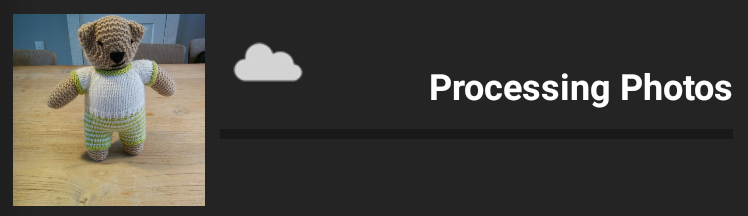
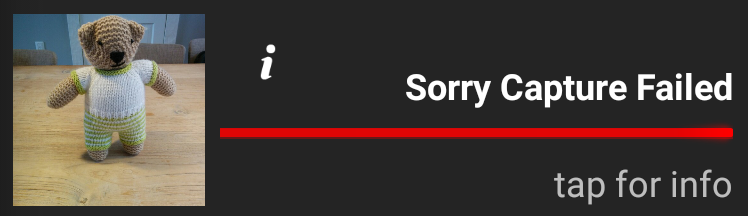
The info panel gives you some general tips, but there’s no way to find out what went wrong specifically for this capture. So you can’t really learn from it.
I figured either my table top was hard to track in combination with the similarly colored parts of the bear or my goldfish Ed (who lives in an aquarium on this table) ignored my instructions to not move while he was in frame.
I moved Teddy over to another—and more 360°-compatible—table, put him on another of my daughters perfectly trackable belongings and repeated the process. And after a lot of “cloud thinking”… success!
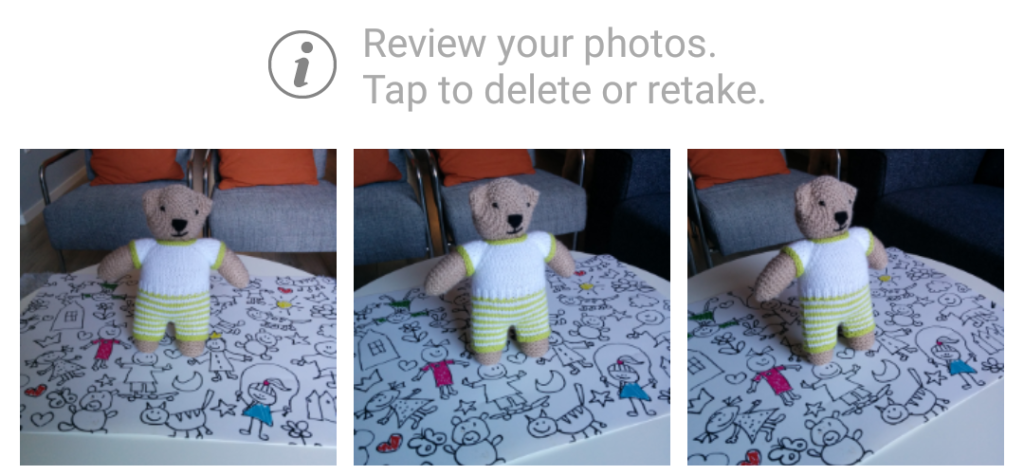
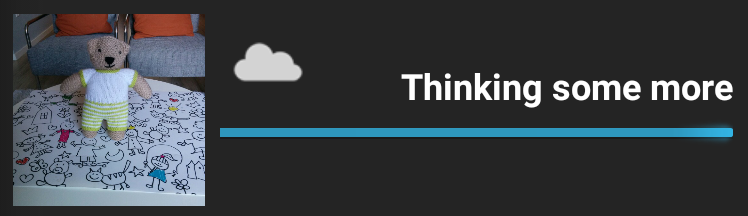
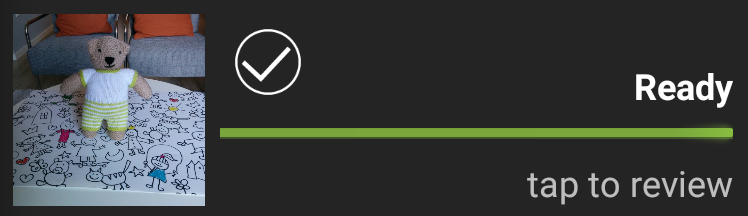
Sure, it’s never nice to wait but what the Autodesk servers do in minutes, would probably take hours to process on even the fastest desktop computer—and isn’t even realistically possible on a smartphone. I’m confident that “practice makes perfect” is totally true for photogrammetry and you’ll quickly learn which setups suit certain objects after a few mistakes.
Reviewing & Publishing
You can review the finished capture in an interactive 3D manner. As you can see below, the cloud solved not just Teddy, but also parts of my living room. And while you can frame your capture in the second step, that is only used to generate a 2D thumbnail for the online gallery.
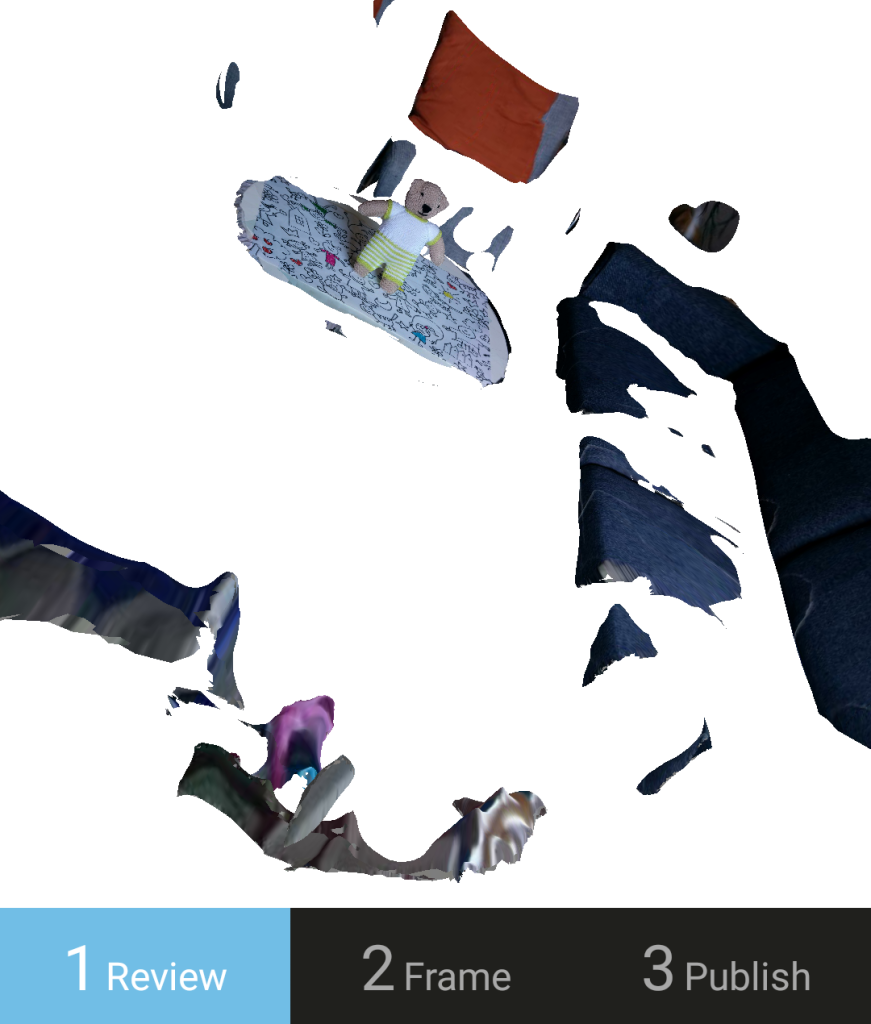
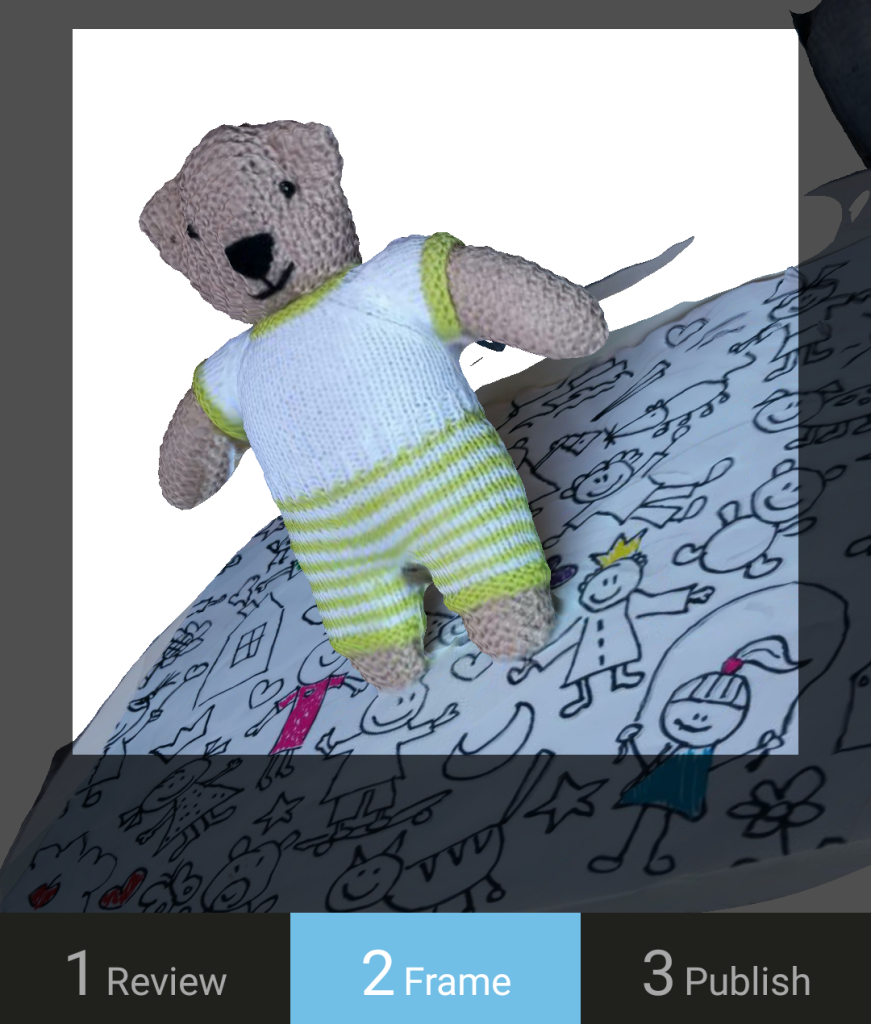
Missing clean-up feature
I find it very inconvenient that the software isn’t smart enough to know that al these random blobs of geometry in the distance aren’t part of the model I photographed. Especially because 123D Catch is clearly marketed for capturing small objects. I would also have been satisfied with a simple way to delete unwanted parts. Shouldn’t be too hard on a touch screen.
Because of the inability to easily clean-up captures the 123D Catch Gallery contains many entries with distracting geometry. I hope Autodesk will soon solve this. Ideally automatically, which is totally possible since both Recap 360 and Memento have a “smart cropping” feature—more on that when I review these solutions in the next post in this series.
External post-processing
If you want to do more with your capture than display it in the 123D Gallery, you can simply login to 123dapp.com where all your published—including privately published—models can be found. Here you can also download the 3D model as a textured .OBJ file which almost any 3D program can open. It also exports an .STL file, which is the standard format for most 3D printing software.
Unfortunately, the texture is exported as multiple images which are UV-mapped completely random:
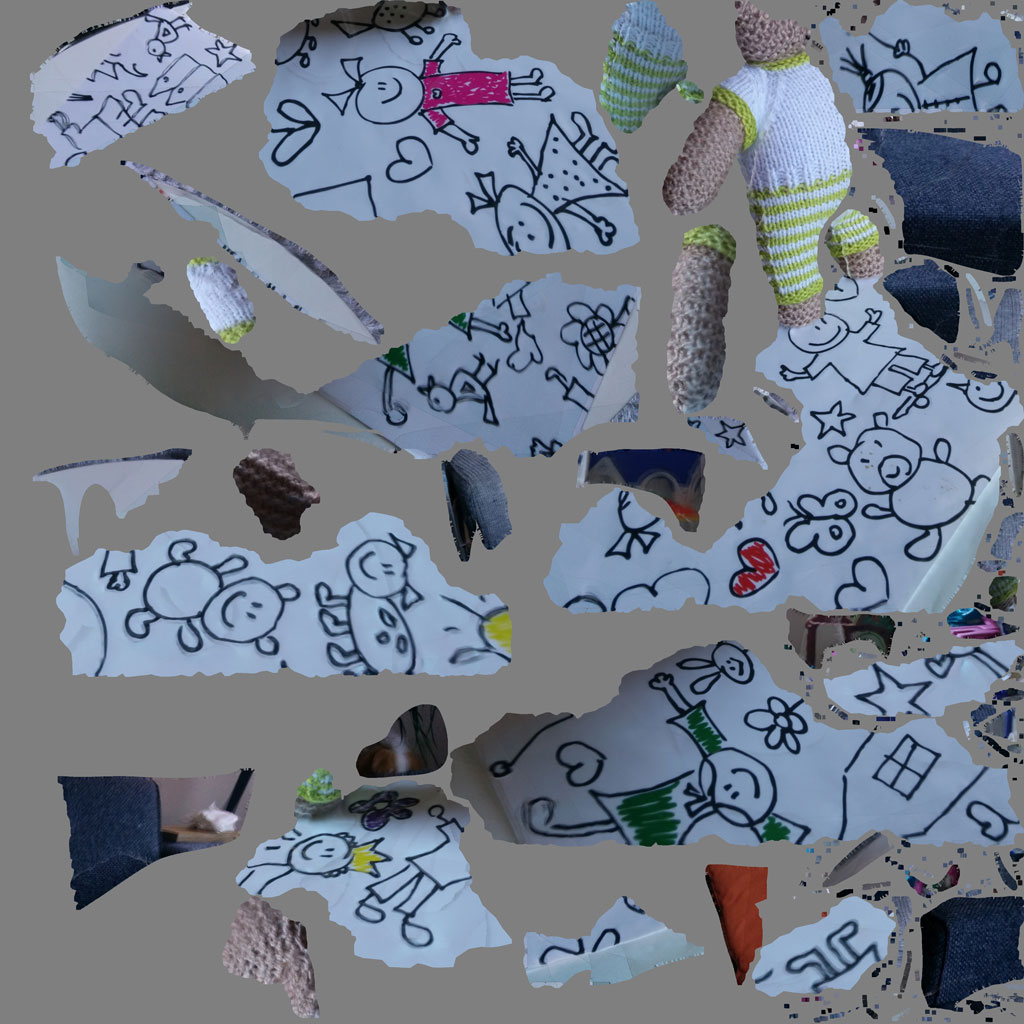

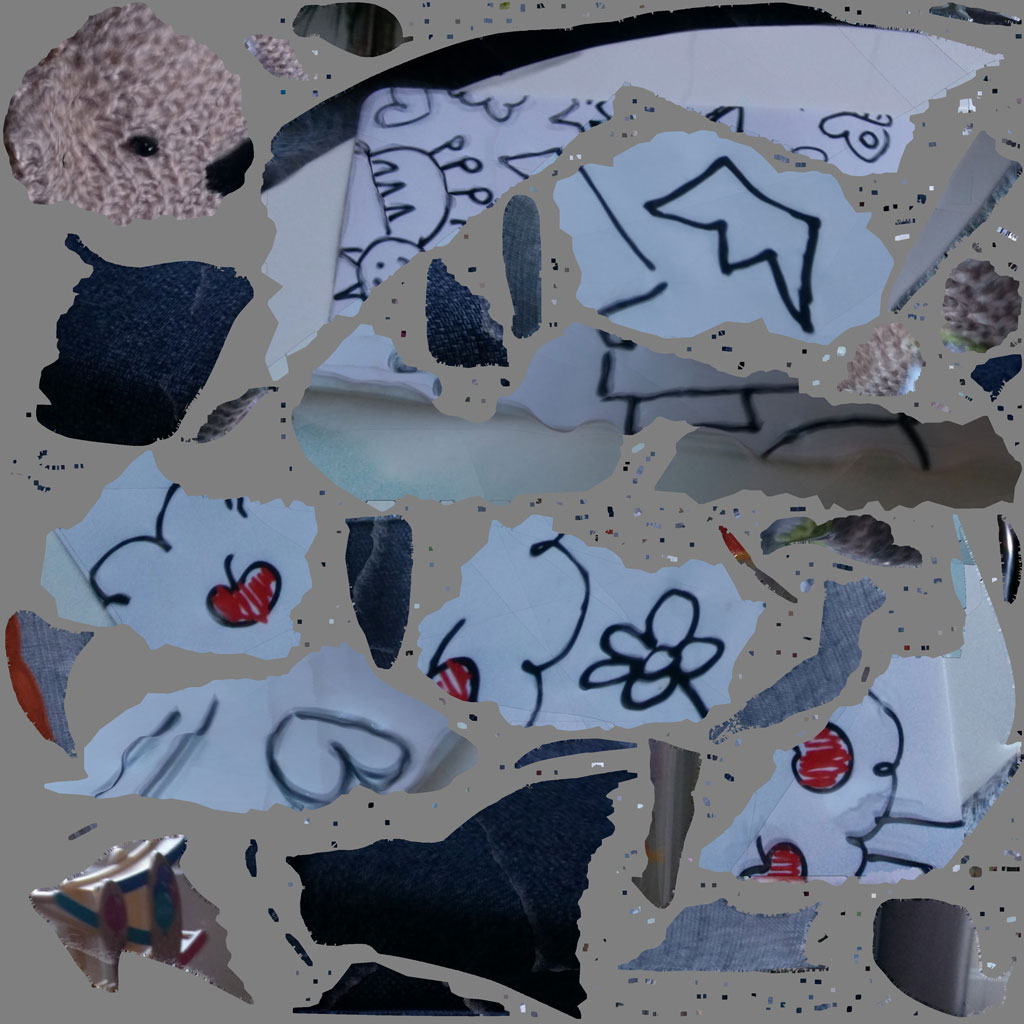
If the parts you want to retouch are in one spot by coincidence, you can easily edit the .JPGs in Photoshop like any regular 2D image. But in recent versions of Photoshop it’s also possible to open the 3D .OBJ file and retouch or paint onto the 3D surface interactively. Just remember to set 3D > Paint System > Projection to be able to paint over seams of multiple textures.
Results
Here’s the Teddy Bear in real time 3D, so you can take a closer look at the results. I did remove the unwanted geometry manually, but the model is otherwise exactly as it was downloaded from 123D.
I had no problem with directly uploading these files to Sketchfab, a popular online service for showcasing 3D models in real time. After you click the play button on the Sketchfab embed below, you can navigate around the object freely and also zoom in to check the details. By clicking the cube icon, you can also make the wireframe visible so you can see the geometry that 123D Catch has generated.
I also did a test with an object that’s slightly less photogrammetry friendly. The vintage Agfa camera below had many straight sides that became a little blobby. Also, the software couldn’t perfectly solve the tiny switches around the lens. And it naturally missed the bottom parted of the lens, because it wasn’t photographed. Both the geometry and the texture of this capture can easily be fixed in a 3D Sculpting (for non-professionals 123D Sculpt for iPad or Meshmixer for PC/Mac are nice to check out) and texture-editing program like Photoshop.
Considering this capture is done on a dining table (I did put it on my daughters placemat, but removed it in post) in a dimly lit room with a 2-year old smartphone, I think the result is pretty impressive.
Conclusion
Both the iOS version (2.1.1) and Android version (1.2.1) of 123D Catch have last been updated in November 2015. My feature requests for the next update are a clean-up or (automatic) cropping feature, upgrading the Android Camera API (so it works with my Nexus 5X) and improving the feedback you get when it’s cloud-processing the capture. It would also be nice to receive a mobile notification when processing is finished so you don’t have to check the progress every 10 minutes to discover it’s still in thinking-some-more-mode, which sometimes literally takes forever. When it does: swipe left to delete.
That said, I’m very impressed with 123D Catch. Both the geometry and texture detail are fine for most non-professional—and even a lot of professional—purposes. And given the fact that both the app and the 123D account are totally free, 123D Catch is a great first step for people getting into photogrammetry, like me.
Photogrammetry PC Software Reviews
Autodesk ReMake Review

Agisoft PhotoScan Review
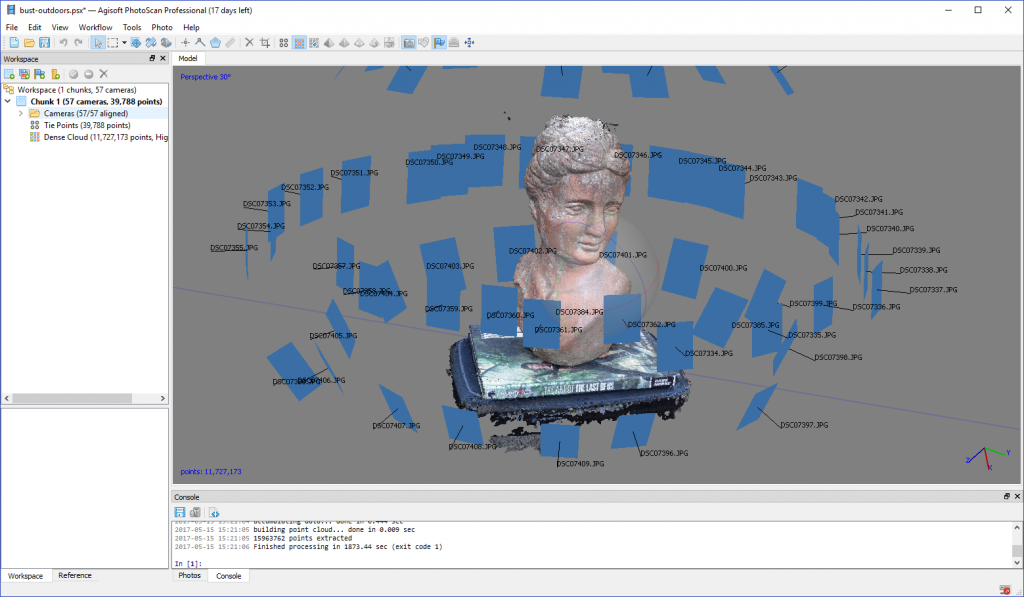
RealityCapture Review
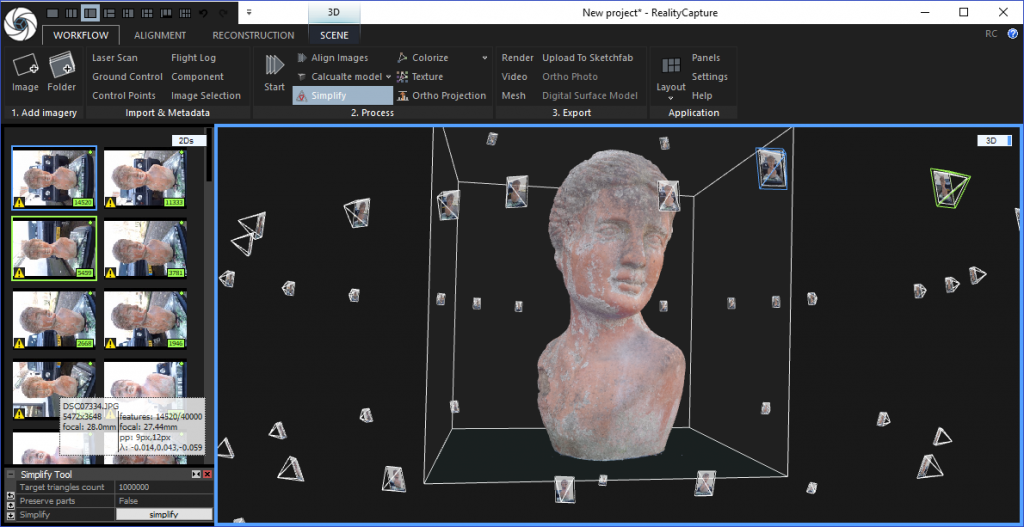
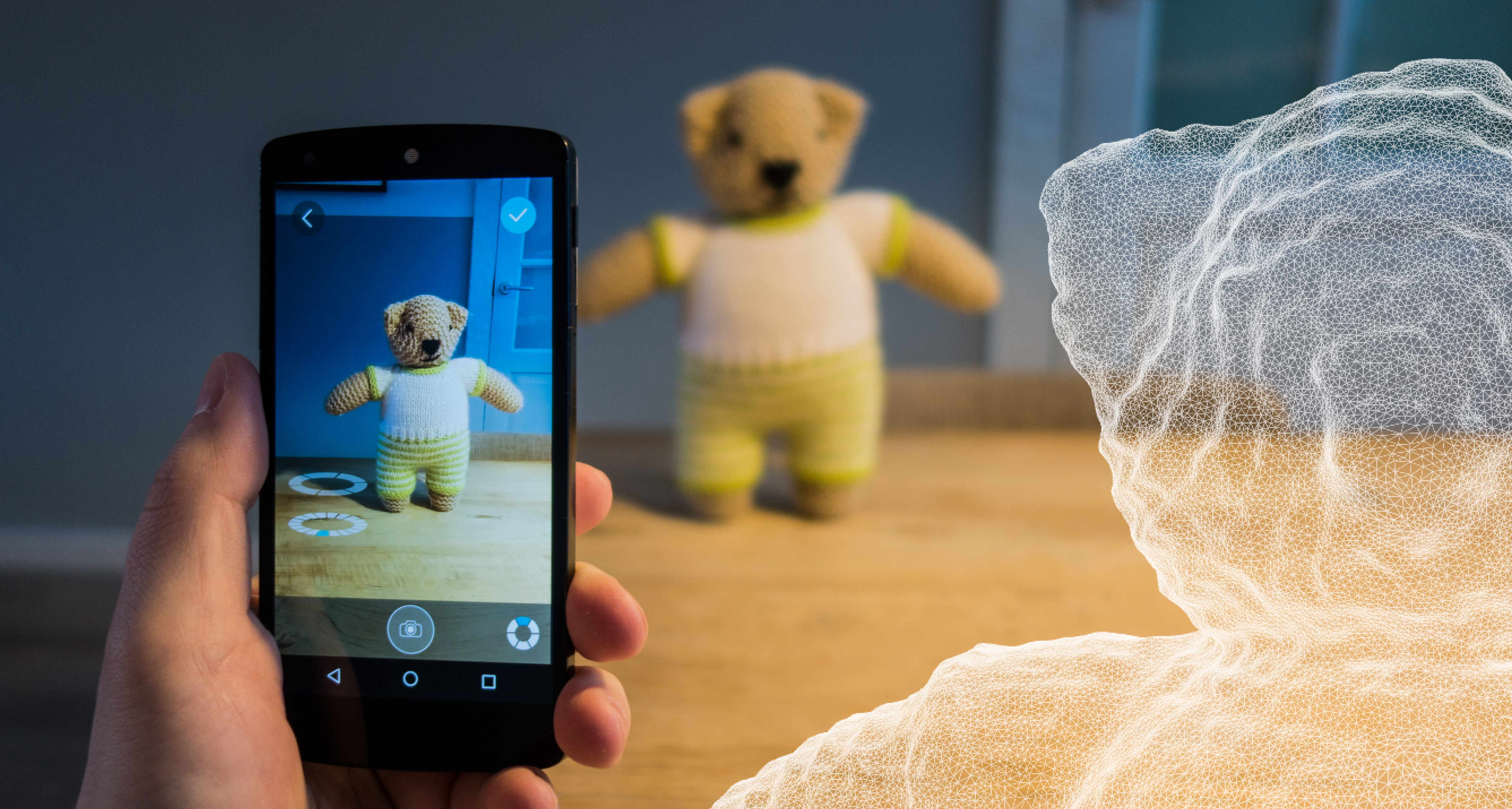




I was trying to use this app both on my mobile phone (quite modern) and also on my PC. My first trials with phone were totaly unsuccesful. I could get only about 1/3rd of the object (cat statue). Next I tried scan Playstation controller but with no results. I thought that maybe the problem is with the mobile camera or lighting. So I set up a place outside in the shadow. And used a professional photo camera making 18 photograps. Again the results were very poor.
In general I am rather disappointed with this scanning technique.
You’ll need more than 18 photos for successful photogrammetry with a 25-50% overlap. Also try putting it on a busy ground surface, like a news paper or something. I would really aim for 50 – 70 photos for small objects.
A Playstation controller is probably one of the worst test subjects, because its totally black (unless you have a white of grey version, of course) and also has glossy black details that will give photogrammetry algorithms a hard time. Capturing that would require a very smart light setup and probably edited RAW or HDR photos to bring out the details on the black surface.
Nick, I didn’t give it up yet but my expectations are now much worse that before. Anyway I will try it again taking your advice. And if get some success I will report it here.
[…] discontinued the wonderfully simple mobile-phone scanning app 123D Catch in January as part of a transition to […]
Hi, I was having a lot of issues with Photoscan 123D, at the end, more than the quality or the number of my images the problem was that you have to do the things step by step. First add all the images, second press the Alight images thing, (in advance settings put a lot of points on both) there you will get a poor result, but continue, third press the “build dense cloud button, put high quality, you will wait for a bit, and get an other poor result, fourth and last, press build the mesh, in the settings press that you will build it from a dense cloud, finally you will get something!
Greetings! I used to use 123d catch and loved it and now its discontinued. Can you suggest something as awesome as this for the phone?
Please I need an advice
We have detailed .pod files ( pointools) but we cant export them to any other format like fbx obj or similar. is it possible with some free software and is it possible for you or someone else to do it anyway?
[…] started experimenting with scanning a few years ago using an iPhone app called 123D Catch, but it was not until last year when I found out that you can subscribe to Reality Capture on […]
[…] Download ImageMore @ 3dscanexpert.com […]
[…] 3dscanexpert.com […]
[…] 3dscanexpert.com […]
It’s a shame to see Autodesk 123D Catch discontinued; it was such a user-friendly tool for turning real-world objects into 3D models. It made 3D scanning accessible for so many creators. I wonder what alternatives might fill the gap moving forward!
It’s a shame to see Autodesk 123D Catch discontinued. It was such a cool tool for capturing and creating 3D models with ease. I have fond memories of using it for my projects. I hope Autodesk considers bringing something similar back in the future!
It’s really sad to see Autodesk 123D Catch go, as it was such a user-friendly tool for creating 3D models from photos. I loved how accessible it made 3D scanning for everyone, not just professionals. I hope Autodesk considers bringing back similar features in the future!
It’s a shame to see Autodesk 123D Catch discontinued! I found it incredibly useful for creating high-quality 3D models from photos. It made 3D scanning accessible to so many hobbyists and designers. Any recommendations for alternatives that are just as user-friendly?